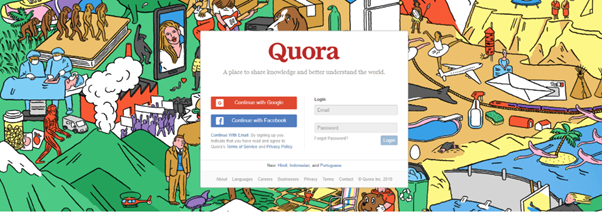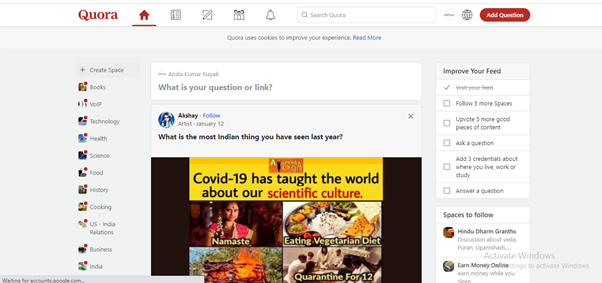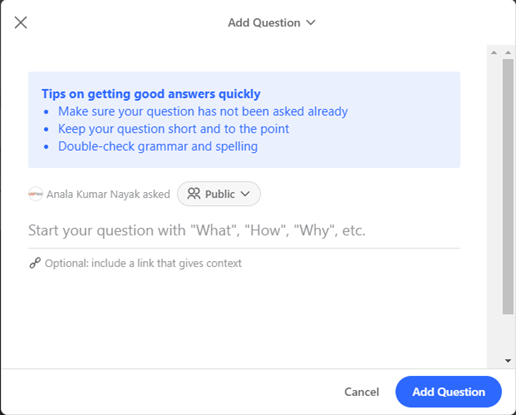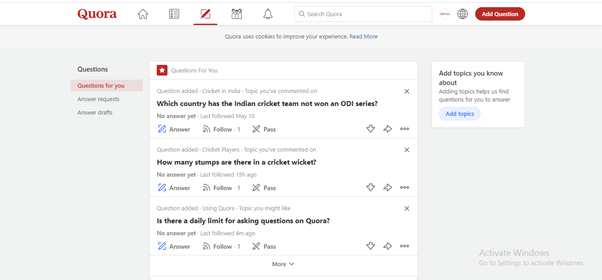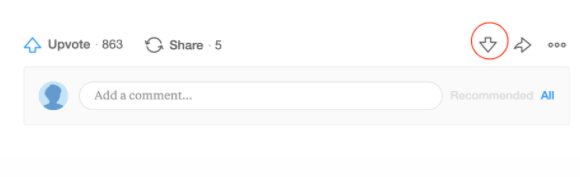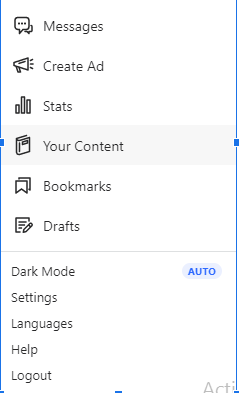How to Open a Quora Account: The Complete Guide for Beginners’!
Overview: In a world driven by “Google” & other major search engines, finding a reliable platform that best fits your personal preference has become more crucial than ever. Thanks to Quora. It is an amazing tool for individuals looking to real-time information finding & sharing, especially if you like a more user-engaging and conversational experience when doing your research. On this platform, you can ask your queries, get valuable suggestions, and share your views with billions of users online.
- To download the app, go to the app store and type “Quora” on the search bar
- Downloading option for different mobile devices
- For Android**, use Google Play Store
- For Apple**, use IOS App Store
- For Windows**, use Windows Phone Store
- Desktop users’ visit: www.quora.com
- Click on “Install”. The process takes less than a minute, wait for the download to get complete
- To create an Account:
- Sign up with Google: If you already have a Gmail account then just click on "Sign up with Google" and fill in the credentials of your account.
- Sign up with Facebook: Follow above steps
- Sign up with Email: If you have any other email account, then click on "Sign up with Email " and enter your credentials
- On the “Home Page” you find notable features such as; Following, Answer, Spaces, Notifications, Add Question, & More. Scroll down and explore new things. The page appears like this:
- Click on your profile picture for Account Setting
- Quora asks for your interest.
- Tick on a minimum of 10 categories and click next
- Update your profile by using the topics you prefer
- To ask a question, click on the ‘Add Question’ option in the top right corner or ‘What is your question or Link?’. A box that looks like the one below will pop up:
- Your Feed consists of questions related to the different topics of your choice. Select questions you would like to answer and click on the “Answer” button
- Upvote, if you like an answer and Downvote, if you do not.
- The upvote button is labeled to the left.
- The downvote button is the one, pointing straight down on the right.
- To “Logout”, click on your profile photo, and see bottom of the menu.
- Thank You